The ASUS Z97-A is a high-performance ATX motherboard designed for Intel 4th and 5th Gen processors, offering advanced features like one-click optimization, M.2, SATA Express, Crystal Sound 2, and HomeCloud for enhanced connectivity and performance. This guide provides a comprehensive overview of its features, setup, and optimization.
Overview of the ASUS Z97-A
The ASUS Z97-A is a feature-rich ATX motherboard supporting Intel 4th and 5th Gen processors. It offers one-click system optimization, M.2 and SATA Express for fast storage, Crystal Sound 2 for enhanced audio, and Intel Gigabit Ethernet for reliable networking. Additionally, ASUS HomeCloud enables remote access and file sharing, making it a versatile choice for both performance and connectivity. Designed for durability and performance, it caters to gamers, enthusiasts, and everyday users alike with its robust build and intuitive features.
Key Features and Specifications
The ASUS Z97-A supports Intel Core 4th/5th Gen processors with LGA 1150 sockets. It features dual-channel DDR3 memory support, up to 32GB, and 4 DIMM slots. Equipped with USB 3;0, M.2, and SATA Express for fast storage, it also includes PCIe x16 slots for graphics expansion. Crystal Sound 2 enhances audio quality, while Intel Gigabit Ethernet ensures stable networking. The motherboard is built with high-quality capacitors for durability and offers extensive fan controls for optimal cooling.
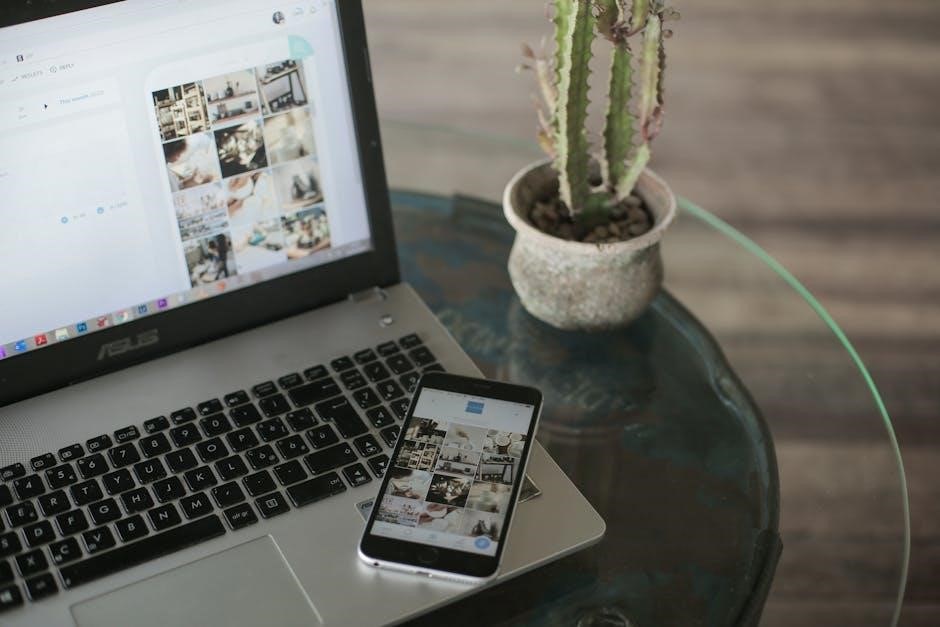
Unboxing and Hardware Installation
Unboxing the ASUS Z97-A reveals the motherboard, I/O shield, SATA cables, and user manual. Installation involves mounting the motherboard, connecting peripherals, and securing components for stable operation.
Unboxing the ASUS Z97-A
Unboxing the ASUS Z97-A reveals a well-packaged motherboard, I/O shield, SATA cables, and user manual. Additional accessories may include M.2 screws and HDMI cables. The motherboard is securely wrapped to prevent damage, ensuring a pristine condition upon arrival. Inside the box, you’ll find everything needed for installation, including documentation to guide you through the process. The packaging reflects ASUS’s attention to detail, providing a smooth unboxing experience for users.
Preparing for Installation
Before installing the ASUS Z97-A, ensure your workspace is static-free by grounding yourself with an anti-static wrist strap or by touching a grounded metal object. Gather all necessary components, including the motherboard, CPU, RAM, storage drives, and power supply. Carefully remove the motherboard from its packaging and handle it by the edges to avoid damage. Prepare your PC case by removing the mainboard stand-offs and aligning them with the motherboard’s mounting holes. This step ensures a smooth and secure installation process.
Physical Installation of the Motherboard
Mount the ASUS Z97-A into your PC case by aligning the motherboard’s mounting holes with the case stand-offs. Gently lower the board and secure it using screws, ensuring even pressure. Handle the motherboard by the edges to prevent static damage. Connect the front panel headers, power supply cables, and other essential connectors. Double-check all connections for proper alignment and security before proceeding with further hardware installations.
BIOS Setup and Configuration
The ASUS Z97-A BIOS offers intuitive navigation for configuring system settings, overclocking, and monitoring hardware. Accessible via pressing keys like F2 or Delete during boot, it provides tools for optimizing performance, managing boot order, and tweaking settings for enhanced stability and personalization.
Accessing the BIOS
To access the BIOS on the ASUS Z97-A, restart your system and press the F2 or Delete key during boot. This will open the BIOS interface, where you can configure system settings, adjust boot order, monitor hardware, and optimize performance. The BIOS provides essential tools for managing your motherboard’s functionality, ensuring proper hardware detection and system stability. Navigate using keyboard arrow keys and save changes before exiting.
Navigating the BIOS Interface
The ASUS Z97-A BIOS interface is user-friendly, with a clear layout for easy navigation. Use arrow keys to move between tabs such as Main, Advanced, and Boot. The Main tab displays system info, while Advanced allows tweaking hardware settings. The Boot tab lets you set boot priority. Press F10 to save changes or Esc to exit. The BIOS interface provides intuitive controls for optimizing system performance and configuring hardware settings effectively.
Configuring Basic Settings
Configuring basic settings on the ASUS Z97-A involves setting the system time and date, configuring the boot order in the Boot tab, and enabling or disabling integrated peripherals like the audio or LAN. Users can navigate using arrow keys or the mouse. Press F10 to save changes. Ensure proper configuration for optimal performance. Stick to default settings unless specific changes are necessary.
Connectivity and Expansion Options
The ASUS Z97-A offers extensive connectivity, including USB 3.0 ports, high-speed storage interfaces, and PCIe slots for expansion cards, ensuring versatile and reliable system connectivity.
USB, SATA, and M.2 Ports
The ASUS Z97-A features multiple USB 3.0 ports for fast data transfer, SATA Express for high-speed storage, and M.2 support for ultra-fast SSDs. These ports ensure versatile connectivity, enabling users to connect peripherals, drives, and next-gen storage solutions seamlessly. The motherboard’s comprehensive array of ports supports modern devices and storage technologies, making it ideal for both everyday use and high-performance applications. This design maximizes efficiency and enhances overall system responsiveness.
PCIe Slots and Expansion Cards
The ASUS Z97-A offers multiple PCIe 3.0 slots, including x16 and x1 configurations, enabling support for advanced graphics cards, sound cards, and other expansion peripherals. With robust multi-GPU support through SLI and CrossFireX, the motherboard caters to gamers and professionals seeking enhanced performance. ASUS-exclusive technologies optimize PCIe slot performance, ensuring stable and efficient operation. This flexibility allows users to customize their system with high-performance components, making it ideal for both gaming and professional applications.
Audio and LAN Connectivity
The ASUS Z97-A features Crystal Sound 2 technology, delivering high-quality audio with noise isolation and premium capacitors for immersive sound. It also includes Intel Gigabit Ethernet for fast, reliable networking. The motherboard supports 7.1-channel surround sound and has optical S/PDIF out for digital audio. Enhanced LAN capabilities ensure low-latency online gaming and stable connections, while audio shielding minimizes interference for clear sound quality, making it perfect for multimedia and gaming experiences.

Overclocking with the ASUS Z97-A
Unlock your system’s potential with ASUS Z97-A’s robust overclocking tools. It supports CPU and memory tuning for enhanced performance, ensuring stability and optimal results for enthusiasts.
Overclocking boosts your system’s performance by increasing CPU and memory speeds beyond stock settings. The ASUS Z97-A supports this with tools like AI Suite, offering precise control for enthusiasts to enhance processing power and achieve higher benchmarks. However, it requires careful tuning to maintain stability and prevent overheating, making it ideal for experienced users seeking optimal performance from their hardware.
Using ASUS AI Suite for Overclocking
ASUS AI Suite simplifies overclocking with user-friendly tools. It allows real-time monitoring of CPU and memory frequencies, voltages, and temperatures. The suite offers intuitive controls for tweaking settings, ensuring stable performance. Features like automatic tuning and customizable profiles make it accessible for both beginners and experienced users, helping to unlock the full potential of the ASUS Z97-A motherboard efficiently and safely.
Advanced Overclocking Techniques
Advanced overclocking on the ASUS Z97-A involves precise voltage adjustments, memory timing tweaks, and CPU multiplier tuning. Use AI Suite’s manual mode for fine control, adjusting VCore, LLC, and XMP profiles. Monitor stability with stress tests and ensure cooling systems are optimized. Custom fan curves and adaptive voltage settings help maintain performance under heavy loads, enabling enthusiasts to push their hardware to extreme limits while minimizing risks through careful monitoring and validation.

Troubleshooting Common Issues
Identify symptoms, check hardware connections, and run diagnostic tools to resolve BIOS, driver, or firmware conflicts. Ensure proper system updates and reset settings if necessary.
Identifying and Diagnosing Problems
Identify system issues by observing symptoms like boot failures or component malfunctions. Check hardware connections, ensure proper BIOS settings, and run diagnostic tools. Consult the manual or online resources for troubleshooting guides specific to error messages or performance issues. Regularly update drivers and firmware to prevent conflicts. Use ASUS support tools for detailed diagnostics and resolve issues systematically to restore optimal functionality and performance.
Resolving BIOS and Hardware Conflicts
Resolve BIOS and hardware conflicts by updating to the latest BIOS version and ensuring hardware compatibility. Restart the system after updating and configure BIOS settings carefully. Check for conflicting hardware devices and disable unused ports. Restore BIOS defaults if instability occurs. Use ASUS diagnostic tools to identify clashes. Consult the manual or ASUS support for specific error codes and follow guided troubleshooting steps to ensure system stability and optimal performance.
Updating Firmware and Drivers
Regularly updating firmware and drivers is essential for optimal performance. Use ASUS AI Suite to check for BIOS updates and install the latest versions; Ensure all system drivers are current by using the ASUS Driver Update Utility. Install updates from official sources only to avoid security risks. Restart the system after each update and verify stability. Keeping firmware and drivers up-to-date ensures compatibility and resolves potential hardware conflicts effectively.
ASUS Z97-A Software and Utilities
The ASUS Z97-A includes AI Suite for system optimization, HomeCloud for remote access, and other utilities to enhance performance, monitoring, and connectivity.
ASUS AI Suite and Its Features
ASUS AI Suite is a comprehensive utility that offers real-time system monitoring, fan control, and voltage adjustments for optimal performance. It includes tools for overclocking, energy efficiency, and customizable profiles. With One Click OC, users can easily boost system speeds, while TurboV allows precise voltage tuning. The suite also provides detailed hardware monitoring, helping users maintain stability and maximize their system’s potential through intuitive and user-friendly controls.
Using ASUS HomeCloud
ASUS HomeCloud enables remote access to your PC, allowing file sharing, multimedia streaming, and system control from mobile devices. It enhances connectivity via a secure network, ensuring data safety and convenience. Users can easily manage their digital content and access their computer from anywhere, making it a versatile tool for home and office use, seamlessly integrating with other ASUS software for a comprehensive user experience.
Other Bundled Software Tools
ASUS Z97-A includes additional software tools like Kaspersky Anti-Virus, DAEMON Tools, and ASUS WebStorage. These utilities enhance system security, disk management, and cloud storage capabilities; Kaspersky provides robust protection against malware, while DAEMON Tools offers disk imaging and virtual drive solutions. ASUS WebStorage allows secure file sharing and backup, ensuring a comprehensive suite of tools to enhance productivity, security, and storage solutions for users.

Optimizing Performance and Maintenance
Optimize your ASUS Z97-A system with regular maintenance, driver updates, and performance tuning tools. Ensure stability and longevity by cleaning components and managing resources efficiently.
System Optimization Tips
Enhance your ASUS Z97-A performance by enabling XMP profiles for RAM, adjusting BIOS settings for optimal CPU performance, and using ASUS AI Suite for real-time system monitoring. Regularly update drivers and firmware to ensure compatibility and stability. Clean dust from fans and heat sinks to maintain efficient cooling. Utilize storage optimizations like TRIM for SSDs and disk defragmentation for HDDs. Monitor system resources to identify bottlenecks and allocate them efficiently for smoother operation. By following these tips, you can keep your system running at peak performance and extend its lifespan. Additionally, consider upgrading components strategically to future-proof your build and maintain top-notch functionality. Always ensure that all software and hardware configurations are compatible with the motherboard to avoid conflicts and ensure seamless operation. Regular backups and system restores are also recommended to prevent data loss. Overall, consistent maintenance and informed upgrades will keep your ASUS Z97-A system optimized and performing exceptionally well.
Maintenance and Cleaning
Regular maintenance is crucial for the ASUS Z97-A’s longevity. Use compressed air to clean dust from vents, fans, and heat sinks. Ground yourself before handling components to prevent static damage. Inspect capacitors and connectors for signs of wear or damage. Clean the CPU cooler and reapply thermal paste if necessary. Replace the CMOS battery every 5 years to maintain accurate system time. Update firmware and drivers periodically to ensure optimal performance. Avoid using harsh chemicals or abrasive materials, as they may damage components. Store unused expansion cards in anti-static bags to prevent oxidation. Always unplug the power supply before cleaning to ensure safety. By following these maintenance tips, you can keep your ASUS Z97-A in excellent condition and ensure reliable operation over time. Regular cleaning and inspections will help prevent hardware failures and maintain peak performance.
Upgrading and Future-Proofing
To ensure your ASUS Z97-A remains relevant, consider upgrading compatible components. Install up to 32GB of DDR3 RAM for improved multitasking or add an M.2 NVMe SSD via an adapter for faster storage. Upgrade your GPU using the PCIe x16 slot for enhanced gaming or productivity. Regularly update the BIOS to support new hardware and features; Consider adding USB 3.2 Gen 2 devices for faster data transfer. These upgrades extend the motherboard’s lifespan and keep it competitive with modern demands, ensuring long-term performance and adaptability to new technologies.
